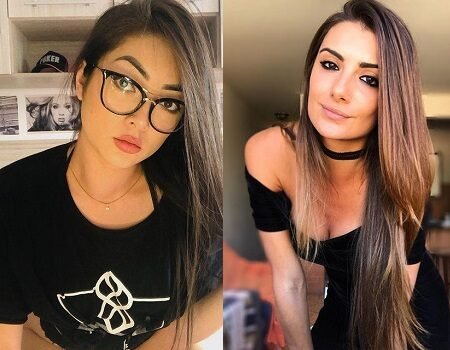Redes Sociais em 3D do Lado Esquerdo do Blogger
 Seguir @DicasHot2012
Seguir @DicasHot2012Neste post irei falar aqui no DicasHot como você pode estar colocando em seu blog redes sociais do lado esquerdo do seu blog. A instalação deste gadiget é muito simples e fácil.
Para realizar este processo, faça os seguintes passos:
1° passo: Entre no painel do seu blog;
2° passo: Clique em "Adicionar um Gadget" do tipo "HTML/JavaScript";
3° Cole o seguinte código:
3° Cole o seguinte código:
<div class="widget HTML" id="HTML3">
<div class="widget-content">
<a href="ENDEREÇO DO TWITTER" style="left: 2px; position: fixed; top: 150px;" target="_blank"><img border="0" heigth="48" src="http://i361.photobucket.com/albums/oo57/ren3_02/Twitter48x48.png" title="Twitter" width="48" /></a><a href="ENDEREÇO DA SUA PÁGINA NO FACEBOOK" style="left: 2px; position: fixed; top: 200px;" target="_blank"><img border="0" heigth="48" src="http://i361.photobucket.com/albums/oo57/ren3_02/Facebook48x48.png" title="Facebook" width="48" /></a><a href="ENDEREÇO DO SEU ORKUT" style="left: 2px; position: fixed; top: 250px;" target="_blank"><img border="0" heigth="48" src="http://i361.photobucket.com/albums/oo57/ren3_02/Orkut48x48.png" title="Orkut" width="48" /></a>
<a href="ENDEREÇO DO SEU CANAL NO YOUTUBE" style="left: 2px; position: fixed; top: 300px;" target="_blank"><img border="0" heigth="48" src="http://i361.photobucket.com/albums/oo57/ren3_02/Youtube48x48.png" title="Assista nossos videos" width="48" /></a></div>
<div class="clear">
</div>
</div>
<div class="widget-content">
<a href="ENDEREÇO DO TWITTER" style="left: 2px; position: fixed; top: 150px;" target="_blank"><img border="0" heigth="48" src="http://i361.photobucket.com/albums/oo57/ren3_02/Twitter48x48.png" title="Twitter" width="48" /></a><a href="ENDEREÇO DA SUA PÁGINA NO FACEBOOK" style="left: 2px; position: fixed; top: 200px;" target="_blank"><img border="0" heigth="48" src="http://i361.photobucket.com/albums/oo57/ren3_02/Facebook48x48.png" title="Facebook" width="48" /></a><a href="ENDEREÇO DO SEU ORKUT" style="left: 2px; position: fixed; top: 250px;" target="_blank"><img border="0" heigth="48" src="http://i361.photobucket.com/albums/oo57/ren3_02/Orkut48x48.png" title="Orkut" width="48" /></a>
<a href="ENDEREÇO DO SEU CANAL NO YOUTUBE" style="left: 2px; position: fixed; top: 300px;" target="_blank"><img border="0" heigth="48" src="http://i361.photobucket.com/albums/oo57/ren3_02/Youtube48x48.png" title="Assista nossos videos" width="48" /></a></div>
<div class="clear">
</div>
</div>
Faça as alterações modificando os campos destacados de vermelho no código.
Tendo feita as modificações, basta salvar e pronto!!!
Gostou deste post?
Se inscreva e receba nossas atualizações por e-mail: